
When it comes to printers, everyone sure desires a productivity-enhancing machine with outstanding results, and the HP Color LaserJet Pro MFP M183fw is featured in this review to see what it is able to deliver.
Our review of the M183fw will dissect its physical attributes, core features, technical specifications, and overall performance to give you a comprehensive understanding of the machine’s capabilities and how it is able to stand up to the demands of today’s competitive printer market.
Overview of the HP Color LaserJet Pro MFP M183fw

Taking a quick look at the HP Color LaserJet Pro MFP M183fw, at the very top is the Automatic Document Feeder. Below this is the scanner, and then you have the Output Bin and Output Bin Extension. To the left of the Output Bin is the machine’s Control Panel. The Front Door is the next (having the brand logo) and when you open it, you get access to the machine’s cartridges. To the right-hand side, you have the Power Button, and below the Front Door is the Input Tray.

At the back of the HP Color LaserJet Pro MFP M183fw, you have a Rear Door which gives you access to clear paper jams. To the left of the Rear Door, you will find the machine’s Power Button. Moving to the right, you have a USB Port, an Ethernet Port, a Fax Line In Port, and a Telephone Line Out Port.

How to Set up and Connect the HP Color LaserJet Pro MFP M183fw to Wi-Fi
To set up the HP Color LaserJet Pro MFP M183fw, unpack it from its packaging, and remove all protective materials and tapes. Take out the power cord that’s suitable for your power socket and plug the printer accordingly. Now, press the Power Button in front of the M183fw. After the printer’s initialization steps, select your preferred Language, and then Location. You will then be required to choose Default Settings (Self-Managed or IT Managed). Select Self-Managed and the next step is to load paper into the paper tray on the front. Upon loading the paper tray, the Control Panel will display an option for you to modify the paper sizing by pressing the OK button, but you can leave this as it is, and the printer will finish the setup and enter the Ready State.
Using the HP Smart App (Apple App Store, iPhone and iPad), (Google Play Store), (Microsoft Store), (Desktop Application), launch the app and tap on ”Add Your First Printer”. The HP Color LaserJet Pro MFP M183fw will be automatically detected, Tap on it, and the next step is to ”Connect Printer to Wi-Fi”. So, select your Wi-Fi Name, enter the Password, and click on Continue. The HP Color LaserJet Pro MFP M183fw will now be integrated into your Wi-Fi network and the Wireless Icon on the Control Panel of the printer stays solid.
How to Copy an ID Card on the MFP M183fw (Both Sides of the Card)
To copy an ID card using the HP Color LaserJet Pro MFP M183fw, simply lift up the flatbed scanner lid and place one side of the ID Card on it, and close the lid. Then, press the ID Copy Button on the Control Panel (the last button on the last column on the right-hand side), and press the OK button. You will also see the option to ”copy in color” or ”copy in black and white”; select the one you want and press the OK button. The MFP M183fw will then copy the first side of the ID Card. Once finished with this side, the printer will display ”Load next document in a different position”. Now, open the scanner lid and turn the ID Card to the other side, then place it just below the position where it was initially. Close the scanner lid and press the OK button. Upon completion of this second scan, you would then print out the scan having both sides of the ID Card by pressing the first button on the last column on the right-hand side.
How to Copy a Two-Sided Document on the M183fw
To copy a two-sided document using the HP Color LaserJet Pro MFP M183fw, take the document and place it on the Automatic Document Feeder (ADF) with the front of the paper facing up. Then, press the Color Copy Button (the second button on the last column on the right-hand side). When this first copy is completed, take out the printed document and rotate it (not turning it upside down), then open the Input Tray, place the document into it, and close it. Now, take out the original document in the Automatic Document Feeder and rotate it (not turning it upside down), and press the Color Copy Button. Upon completion, you will get a two-sided copied document.
How to Reset the M183fw Wireless Settings
If for any reason you wish to reset the Wireless Settings of your HP Color LaserJet Pro MFP M183fw to the default, you can do so. To do this, tap on the Wireless Button to enter into the Menu. Now, toggle the Front or Back Arrows on the Control Panel until you get to Network Setup – Restore Defaults. Then, tap on the OK button and the M183fw will disconnect from the existing network, and restart.
Performance of the Printer
(1) Design and Appearance
Evidently, the HP Color LaserJet Pro MFP M183fw is an attractive, sleek, and compactly designed machine. You will find it to be a space-saver and a perfect fit for a small home office, and in terms of aesthetics, it blends easily.
(2) Effortless Setup
As you’ve seen in the setup and connection of the printer to a Wi-Fi network, the process is a breeze. You will have the M183fw up and running in no time, and the intuitive Control Panel makes navigation and the entire process a walk in the park.
(3) Print Quality
One of the most impressive features of the HP Color LaserJet Pro MFP M183fw is its color print quality. It is able to deliver vibrant graphics, vivid and professional-quality printouts. You will indeed find the printouts very valuable with your marketing materials, reports, et cetera.
(4) Speed
The speed of the HP Color LaserJet Pro MFP M183fw is another feature you will enjoy. It handles high-volume print jobs with ease and you won’t have to impatiently wait for your print jobs to complete.
(5) Scanning and Copying
The benefits discussed so far also extend to the scanning and copying capabilities of the M183fw. The scanning and copying performance is equally impressive with sharp and clear scans. While the Automatic Document Feeder efficiently and rapidly handles multiple pages conveniently.
(6) Mobile Printing
As expected of a modern print machine, the M183fw features mobile printing. With the HP Smart App, you get to enjoy a modern workflow with the flexibility and convenience of printing from your mobile phone or tablet.
(7) Economical Toner Usage
It is pleasing to note that the M183fw manages its toners efficiently. We’ve been able to print substantial numbers of documents before seeing a depletion in the toner cartridges, which makes this machine a cost-effective printer in the long run.
(8) Versatile Connectivity Options
With the connectivity options built into the M183fw like Wireless, Ethernet Ports, and USB, you benefit from the flexibility and seamless integration of the machine with your home or office setup.
Full Specifications of the HP Color LaserJet Pro MFP M183fw
The full specifications of the M183fw are shown below.
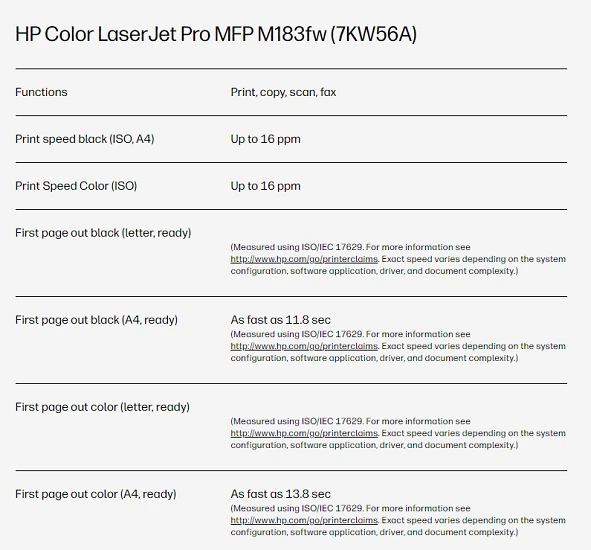
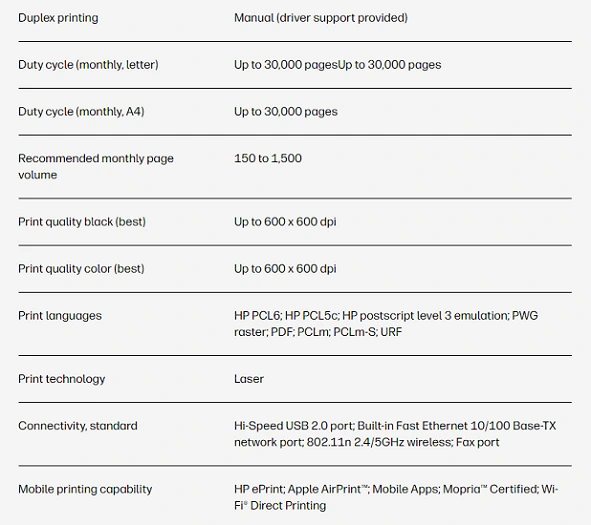
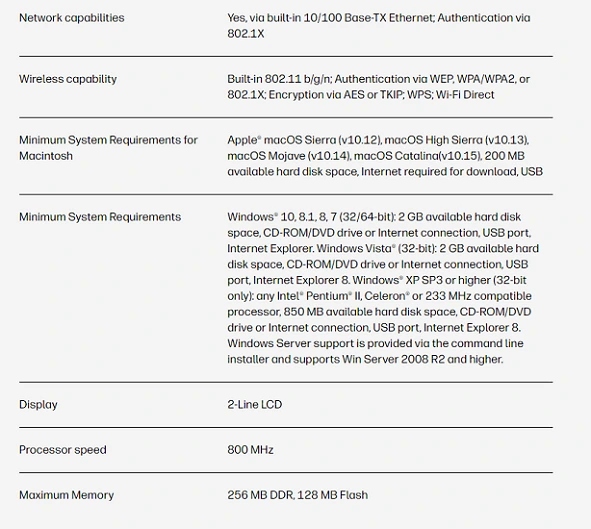
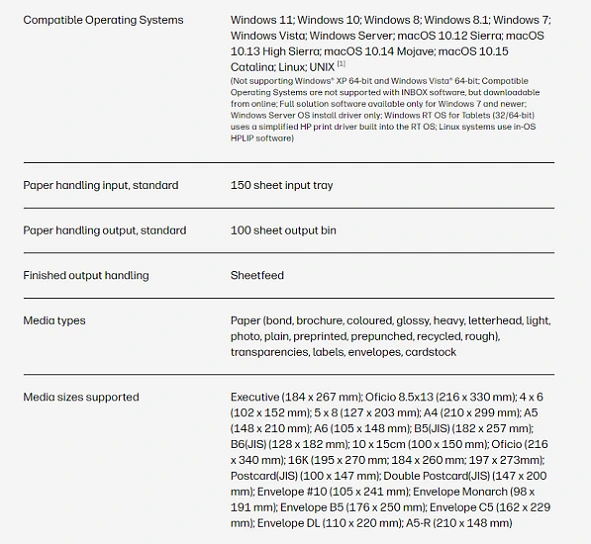
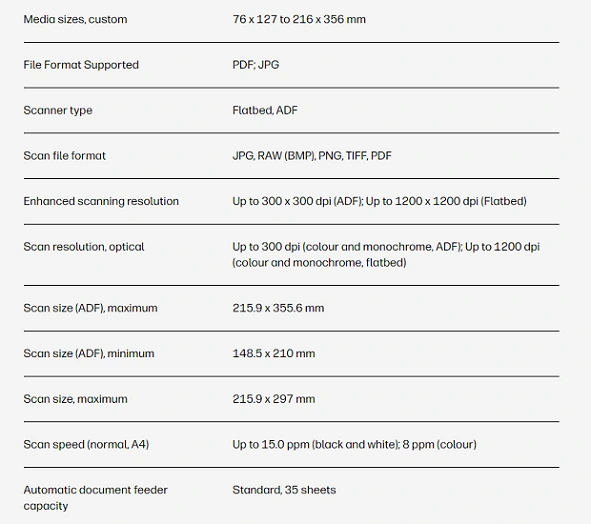
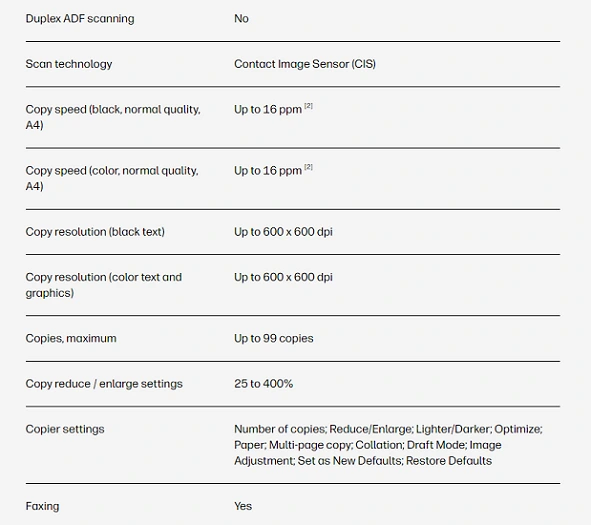
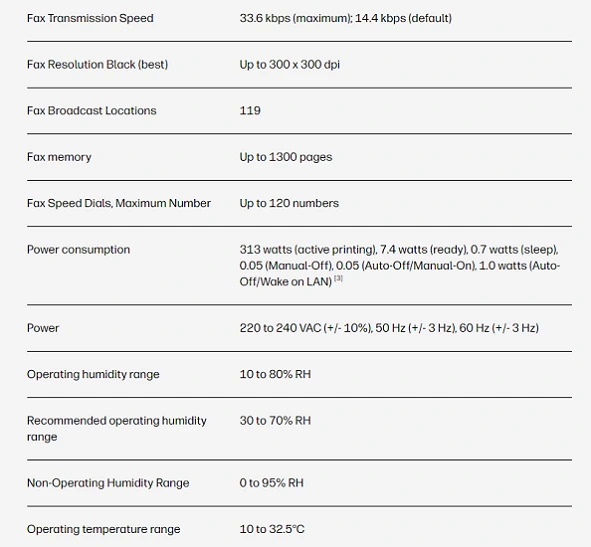
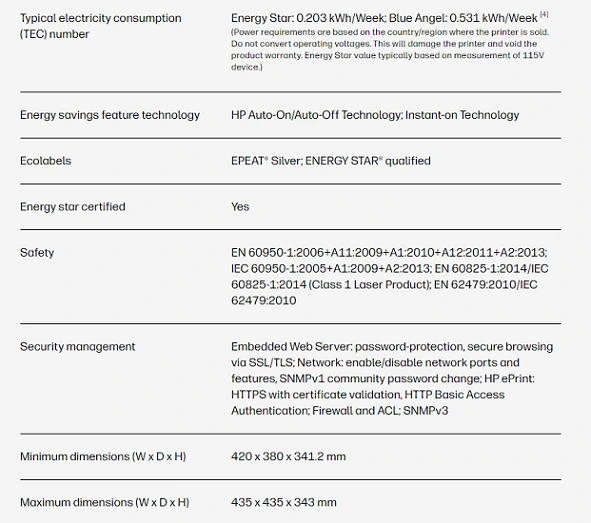
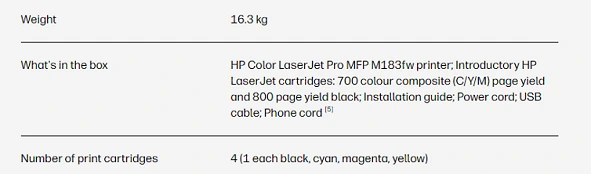
Final Thoughts
The HP Color LaserJet Pro MFP M183fw is a state-of-the-art, feature-rich printer that sufficiently caters to the needs of home and small office printing. It is an all-in-one printer that features high-quality color printing, copying, scanning, and faxing in a very attractive, stylish, and compact unit.
The HP Color LaserJet Pro MFP M183fw efficiently delivers professional results and helps streamline workflows with its advanced productivity features, mobile printing, and wireless connectivity operations, making it an ideal machine for your document management needs.
Get it on the Alibaba Official Website (Cashback Reward Available)
You may want to take a look at the Epson WF-6590 Multifunction Network Printer
In addition, see our review of the Ricoh IM C4500 vs. Ricoh IM C6000, and Kyocera Taskalfa 3050ci.


