
Today’s interconnected world demands high-performance networking solutions, and in this regard, we will be exploring the Cisco Catalyst 9120AXI-E Access Point.
The Cisco Catalyst 9120AXI-E Access Point is among several wireless networking devices that represent a leap forward in bringing out the full potential of WiFi 6 (802.11ax). The device is designed to address the ever-increasing demands of today’s digital landscape. As businesses and the world in general move further into Internet of Things (IoT), 5G, et cetera, the demands for new benchmarks in network performance, reliability, intelligence, and growth have increased tremendously.
As we review the Cisco Catalyst 9120AXI-E Access Point, we will uncover its groundbreaking features, real-world applications, and how it is able to help businesses overcome the fast-growing demands of today’s digital landscape.
Let’s get started.
Overview of the Cisco Catalyst 9120AXI-E Access Point

Firstly, this Cisco Catalyst 9120AXI-E Access Point is in the Cisco Catalyst 9120AX Series. This Series comes in three models. One model has integrated antennas, while the other two have external antennas. These Access Points provide an improved High-Density Experience (HDX), which in turn delivers exceptional performance with your 4K and 8K videos, video conferencing, IoT, et cetera. Looking at the top of the Cisco Catalyst 9120AXI-E, you will observe a Status LED. On the side, there is a mylar cover that houses a USB 2.0 Port. Then, under the device, you will find a 2.5GbE Port, an RJ-45 Console Port, a Reset Button, and a Security hasp that enables you to padlock the AP to your mounting bracket.

This Cisco Catalyst 9120AXI-E Access Point is one of the brand’s access points that’s integrated with a Wireless Controller. This is also referred to as an Embedded Wireless Controller. The other Cisco APs that have an Embedded Wireless Controller built-in are the Cisco Catalyst 9115AXI, Cisco Catalyst 9115AXE, Cisco Catalyst 9117AXI, Cisco Catalyst 9130AXI, and Cisco Catalyst 9130AXE.
Having an Embedded Wireless Controller in the Cisco Catalyst 9120AXI-E and in the other APs provides for simple, cheaper, and yet, fully featured Enterprise-Level WLAN capabilities, suitable for small to medium-sized deployments. Now, depending on what you want your network to be like, you can use your Cisco Catalyst 9120AXI-E Access Point as a Wireless LAN Controller (WLC) or as a Stand-Alone Access Point. So, you simply use one Cisco Catalyst 9120AXI-E Access Point as an Active AP, while other APs become Subordinate APs that would be controlled by the Active AP. The subordinate APs then serve your clients. It is worth mentioning that not only the Cisco Catalyst 9120AXI-E or 9100 Series support being subordinates, other APs are the Cisco Aironet 1800 Series (AIR-AP1832I, AIR-AP1852I, AIR-AP1852E, AIR-AP1815I, AIR-AP1815W, AIR-AP1842I, AIR-AP1810W), the Cisco Aironet 3800 Series (AIR-CAP3802I, AIR-CAP3802E), the Cisco Aironet 4800 Series (AIR-CAP4802I), the Cisco Aironet 1540 Series (AIR-CAP1540), the Cisco Aironet 1560 Series (AIR-CAP1560), and the Cisco Catalyst IW6300 Heavy Duty Series (IW-6300H). Then, with regards to interoperability, your Cisco 9120AXI-E or other Embedded Wireless Controller AP can work with Cisco DNA Center 1.3.3 and higher, Cisco Connected Mobile Experiences (CMX) 10.6/Cisco Spaces, and Cisco Identity Services Engine (ISE) 2.3 and higher.
Cisco Catalyst 9120AXI-E Access Point Embedded Wireless Controller Configuration
Begin by powering up the Cisco Catalyst 9120AXI-E Access Point and Console into it. Upon successful boot-up, Log into the device with its default username and password. You can go ahead to change the Hostname to what you want, give a Privilege 15 Password, then go ahead to type ap profile default-ap-profile. After you’ve typed this command and pressed Enter, type mgmt and press Enter. On the next line type username ‘’choose what you want’’ password 0 ‘’choose what you want’’ secret 0 ‘’choose what you want’’ and press Enter. Now, exit and enter into Interface GigabitEthernet 0, give it an IP Address, Subnet Mask, an IP Default-Gateway, and bring it UP by typing no shut. Lastly, type ip http secure-server and press Enter. With this command, you will be able to Log into the Cisco Catalyst 9120AXI-E Access Point with its Graphical User Interface, using the IP Address you configured for Interface GigabitEthernet 0. So, Exit, Save the Config, and plug an Ethernet cable to Interface GigabitEthernet 0 and the other end to your PC. Then, give your PC an IP Address in the same subnet as that of the one you assigned to Interface GigabitEthernet 0. Now, go to your browser (best viewed with Edge 40+, Firefox 60+, Safari 10+, Chrome 59+) and put in the IP Address of the Cisco Catalyst 9120AXI-E Access Point on the URL Field and press Enter. This will take you to the Cisco 9120AXI-E Graphical User Interface Login Page as shown below. On the Username and Password Fields, put in the username and password you chose during the initial configuration setup.
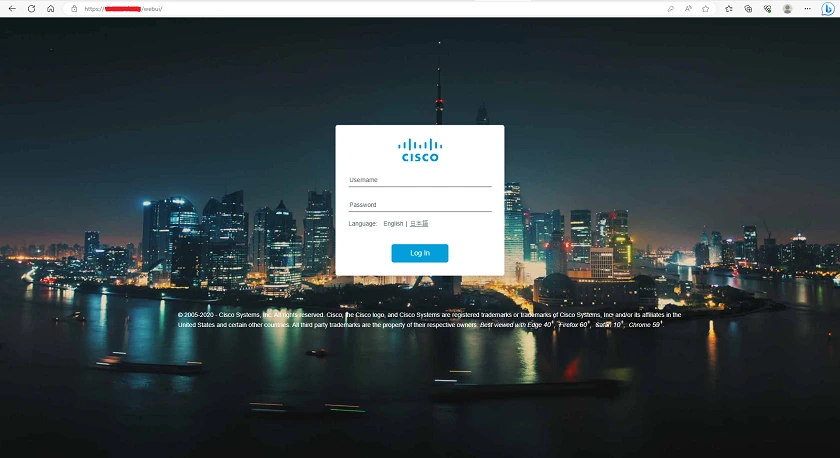
Upon successful Login, on the left-hand side of the home screen, you will find Dashboard, Monitoring, Configuration, Administration, Licensing, and Troubleshooting. At the top of the Home screen, you find Wireless LANs, Access Points, Clients, Rogues, and Interfaces. Below these are an Overview of the device and associated services.
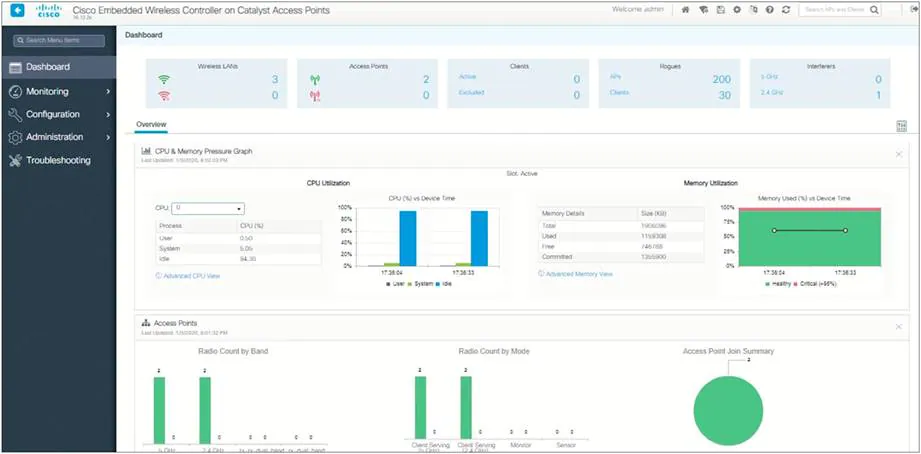
The next step is to set up a WLAN on the Cisco Catalyst 9120AXI-E Access Point. To set up a WLAN, click on Configuration on the left-hand side of the home screen and navigate to WLAN. A new page opens and you find + Add at the top. Click on this and on Profile Name, type in a profile name for your intended SSID. Next, type in a name for your SSID, leave the WLAN ID as the default, and switch Status to Enabled (turns Green). You will observe Broadcast SSID, 5 GHz and 2.4 GHz already Enabled; so leave them as they are and click on Apply to Device to save your changes. On the next page, you should see your SSID. Click on it and you will find a new Tab with General, Security, and Add To Policy Tags. Click on the Security Tab, under Layer2, select WPA+WPA2, then scroll to Auth Key Mgmt and tick PSK. Scroll down a bit and you will find Pre-Shared Key; in its field, type in the password you want for your SSID. Now, move to the top of the page and click on Add To Policy Tags. Then, click on + Add and a dialog box will show up with Policy Tag and Policy Profile. Select Policy Tag and choose default-policy-tag; also select Policy Profile and choose default-policy-profile, then click on Save. At this point, you can use your mobile phone or PC to check if you see your SSID being broadcasted, and you should.
Features in the Graphical User Interface
Firstly, on the Graphical User Interface is the Dashboard Tab at the very top. This provides you with a holistic view of the Cisco Catalyst 9120AXI-E. Its intuitive layout shows you real-time statistics on the status and health of the device. You have an at-a-glance view of the device as an Embedded Wireless Controller. Critical Network Metrics, a Graphical Representation of Utilizations, Performance Trends, et cetera, all give you the opportunity to proactively take steps to fix anomalies.
The next Tab under Dashboard is Monitoring. Here, you find General, Security, Services, and Wireless. Under General, you have options to view and configure Cisco Discovery Protocol, DHCP Clients, Multicast, Ports, System, and Trustsec. Then, under Security you find AAA. Under Services, you find Application Visibility, Local Profiling, and mDNS. For Wireless, you have AP Statistics, CleanAir Statistics, Clients, Fabric, Intelligent Capture, Mesh, Mobility, NMSP, Radio Statistics, and Rouges.
The next Tab under Monitoring is Configuration. Here, you find a vast array of features to configure. You have Interface, Layer2, Radio Configurations, Routing Protocols, Security, Services, Tags & Policies, Wireless, and Wireless Setup. Under each of these are several services to view and configure, you can play around with these and find what works best for your network.
Then, under Configuration is Administration. In this Tab, you have Best Practices, a Command Line Interface, Device, DHCP Pools, DNS, Licensing, Managment, Reload, Smart Call Home, Software Management, Time, and User Administration.
Moving on to the last Tab which is Troubleshooting, you find Logs (Manage Syslog, Webserver Log, License Log). Then, Core Dump and System Report, Debug Bundle, Packet Capture, Plug and Trace Route, AP Packet Capture, and Radioactive Trace.
Performance of the Cisco Catalyst 9120AXI-E Access Point and Embedded Wireless Controller
The Cisco Catalyst 9120AXI-E Access Point is indeed a state-of-the-art wireless networking equipment. With the power of Wi-Fi 6 (802.11ax), the device redefines the standards of wireless networking.
At the core of this device is its design and architecture. Designed with Multiuser Multiple-Input Multiple-Output (MU-MIMO) and Orthogonal Frequency Division Multiple Access (OFDMA), the Cisco Catalyst 9120AXI-E Access Point is able to maximize and manage throughput. With this, your network capacity and its reliability is boosted, thereby providing exceptional performance for your bandwidth-intensive applications and capacity for more wireless gadgets.
Another remarkable feature of the Cisco Catalyst 9120AXI-E Access Point is its support for 160MHz Channels. This provides you with higher data rates and super-fast connections. You will enjoy ultra-fast wireless speeds, and better performance with bandwidth-hungry applications like cloud-based services, streaming, etc. Also, the Cisco Catalyst 9120AXI-E Access Point performs beamforming, and with this, takes care of wireless coverage, and ensures stability throughout your network.
Security is another feature in the Cisco Catalyst 9120AXI-E Access Point. This device can proactively safeguard your network and data. It has up-to-date advanced encryption standards including Cisco DNA Center. This delivers you simplified policy enforcement and detection of threats. You are assured of protection from potential security breaches and unauthorized access to your wireless network infrastructure. With Cisco DNA Assurance, you have comprehensive network visibility and analytics. If you are a Network Administrator, this will be very beneficial as you monitor network performance, applications, and users. To this end, you are able to make data-driven decisions for SLAs and overall user experience.
Scalability in your wireless network infrastructure is another benefit of the Cisco Catalyst 9120AXI-E Access Point. The device delivers Flexible Radio Assignement. With this, the Cisco Catalyst 9120AXI-E will intelligently adjust settings when there is network congestion or if you have an increased number of gadgets connected, thereby providing optimal performance for all connected gadgets.
Cisco Catalyst 9120AXI-E Access Point with a Cisco Catalyst 9800-40 Wireless Controller
If you are looking at using the Cisco Catalyst 9120AXI-E Access Point in a very large business environment with a separate Cisco Wireless LAN Controller, you can as well do so. We went further to integrate the Cisco Catalyst 9120AXI-E Access Point to a Cisco Catalyst 9800-40 Wireless Controller, and the Graphical User Interface is shown below.
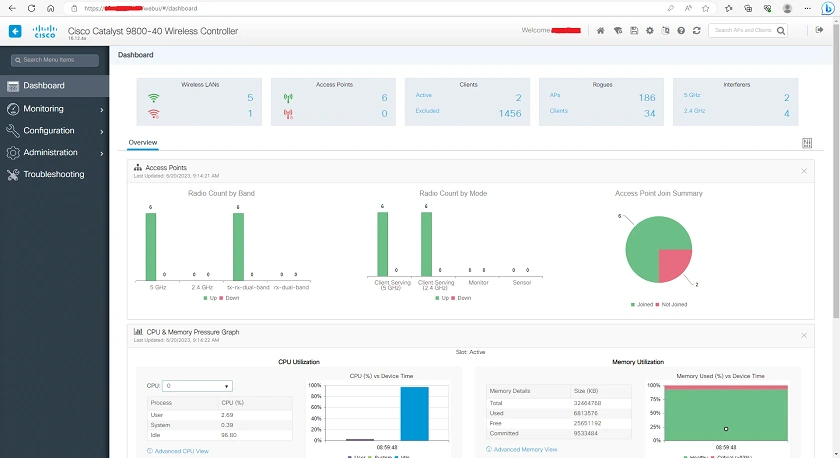
Obviously, the Graphical User Interface of the Cisco Catalyst 9800-40 Wireless Controller is very similar to that of the Cisco Catalyst 9120AXI-E Access Point as a stand-alone Embedded Wireless Controller. As you see on the left-hand side, there is the Dashboard Tab, Monitoring Tab, Configuration Tab, Administration Tab, and Troubleshooting Tab. When you hover your mouse over any of these Tabs, there are other options available for you to configure.
Final Thoughts
The Cisco Catalyst 9120AXI-E Access Point and Embedded Wireless Controller proves to be that cutting-edge Wi-Fi 6 device that can cater to the demands of today’s digital landscape, and deliver exceptional performance to businesses or any use-case. Its unmatched throughput, powerful security features, and Enterprise-Level WLAN capabilities, help individuals and businesses unlock higher levels in their wireless infrastructure expectations and overall satisfaction.
You may want to see our review of the Ubiquiti U6 Long Range Wi-Fi 6 Access Point or the Cisco Webex Codec Plus & Room Kit Plus.

